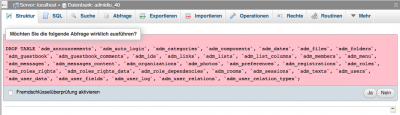Create and Restore Database Backups
How do I create a database backup?
A backup of a database can be created using different tools. Many tools that can be used to access the database phpMyAdmin or MySQL-Workbench also offer possibilities to backup the database or individual tables. In addition to these tools your website hosters usually should also create regular backups of the database every day ideally.
In addition to the methods just mentioned, we have in Admidio another way to quickly and easily create a backup of the database. Just before an update of Admidio it is advisable to create such a backup.
- For this purpose, you log in as a administrator in your Admidio-installation.
- Now choose the menu item Database Backup.
- Here you click on the button Create Backup
- The created file is stored as zipped file under adm_my_files / backup. On request they can also be downloaded as an additional safeguard and stored locally on the computer.
Now, all data (user data, role permissions, role memberships, guestbook messages, etc.) from Admidio are secured. Photos, downloads and backups are not affected by this assurance. These you should additionally back up with your FTP program by loading the folder adm_my_files on your computer! The Admidio program files must be backed up when you have made there own customizations. All program files older Admidio versions can be downloaded from Sourceforge.
How do I set a database backup restore ?
If you want to import the database on another server, or something went wrong with an Admidio update, or data is lost by an error, a backup needs to be restored. The method described here refers to the restore from a backup that was created with Admidio. But it will also work with all other backups, providing a pure SQL file as backup.
- Alternatively, the file can be downloaded via FTP from the Admidio folder adm_my_files/backup.
- The file is packed and must be decompressed with a corresponding GZip-Program.
- Next, you should now delete all existing Admidio tables in the database with an appropriate program (in this documentation phpMyAdmin). For this you mark the appropriate tables and choose entry Delete.
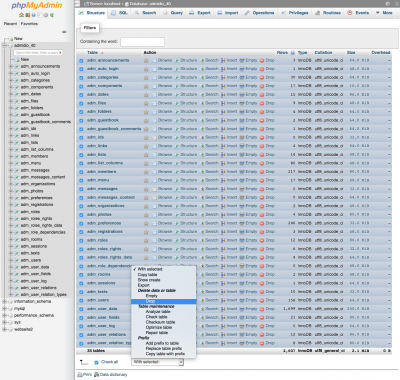
- Now the previous tables are deleted and you can select the menu item Import.
- Now, all data should be restored back to the state of the backup.